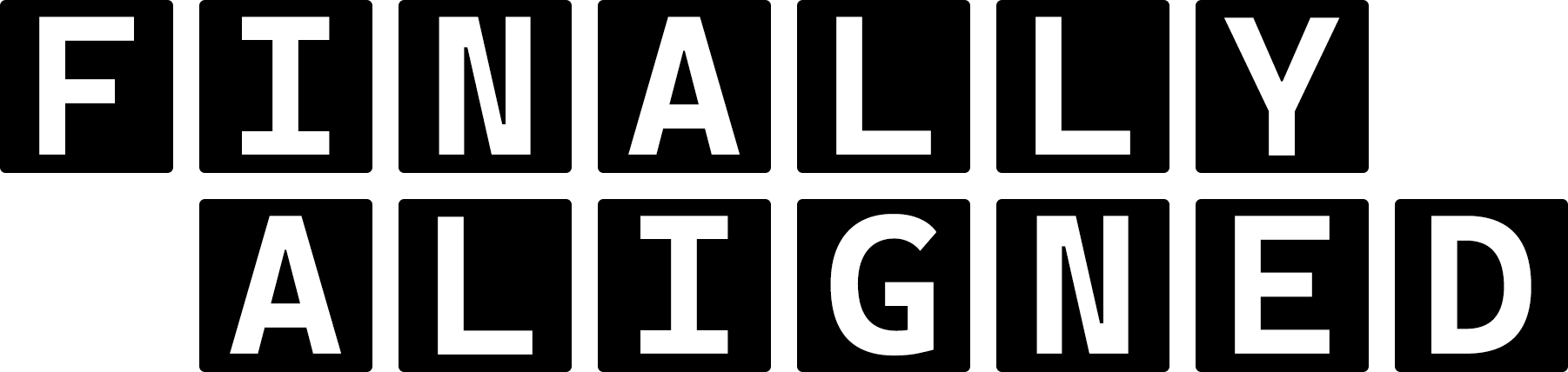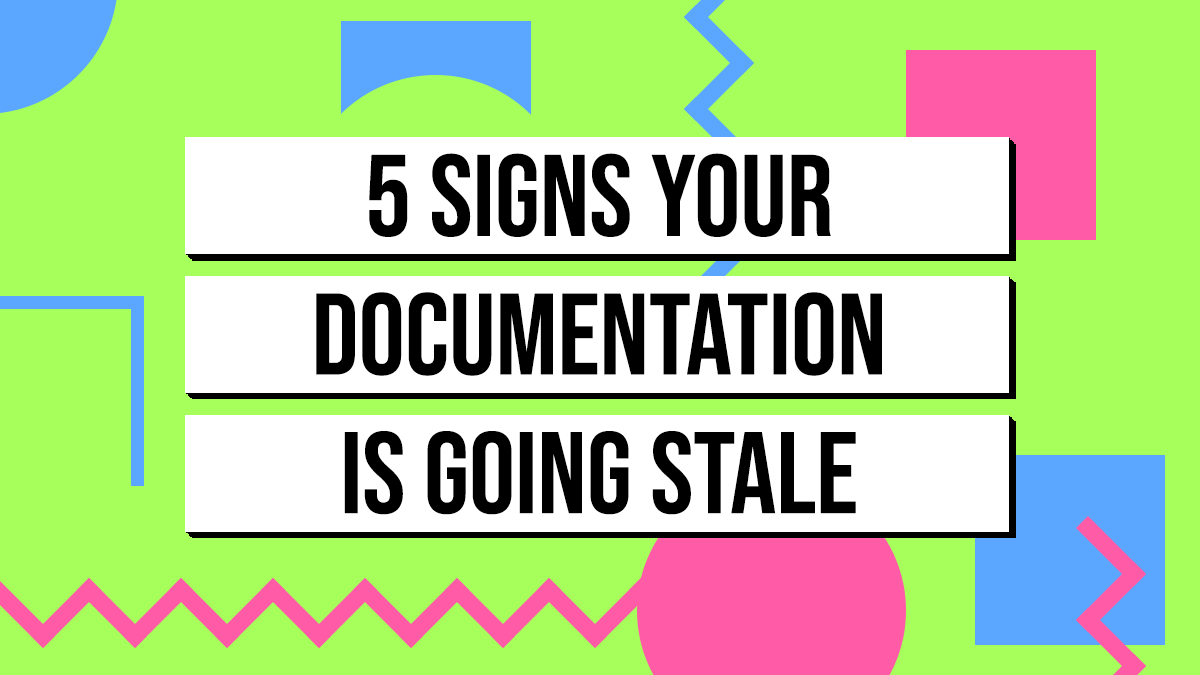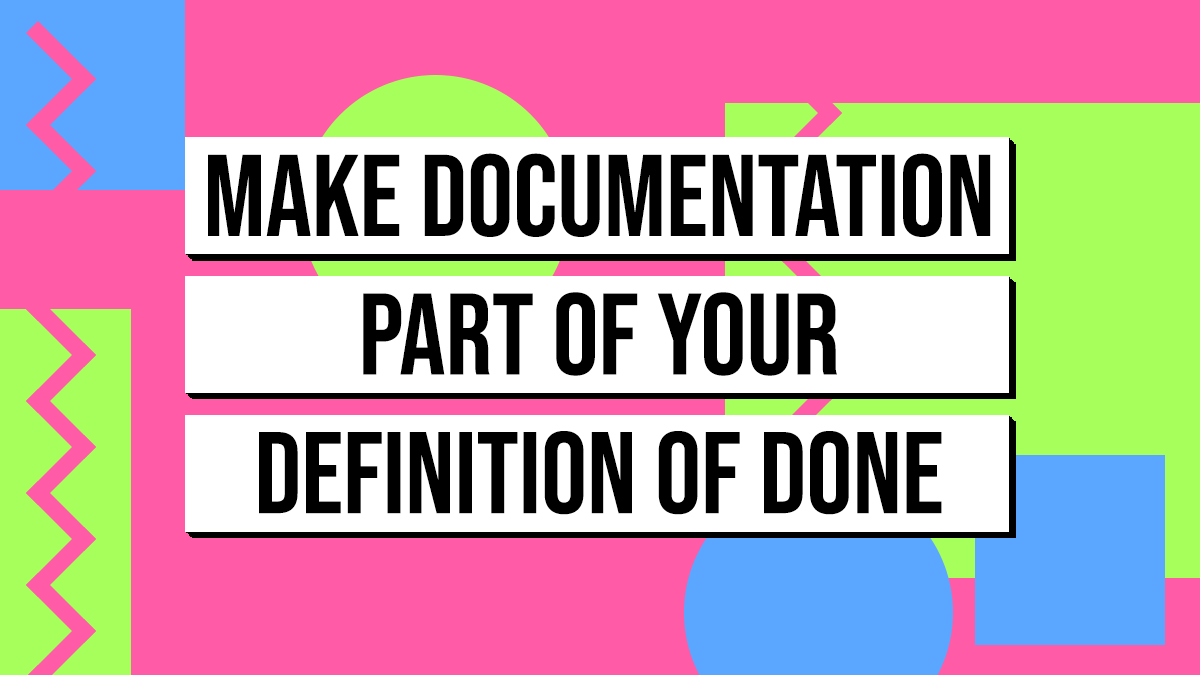Confluence makes it easy for anyone on your team to create a page.
That ease can be a problem.
Without guidance, your space turns into a junk drawer of mismatched layouts, random headings and missing information. I learned this when my team’s documentation ended up extremely inconsistent.
Was it the team member’s fault? No!
It was my fault. I didn’t give them a starting point.
Templates are the starting point
Templates give your people a clear path to start on and follow. A Confluence template defines the structure and formatting up front. Templates automate formatting and keep your data structured. They are perfect for recurring content like meeting notes, project briefs, FAQs and onboarding checklists. When every page starts from the same blueprint, you reduce errors, speed up creation and build trust in your space. Using macros like Page Properties inside templates turns those pages into semi-structured databases so you can report on them later.
Go global or stay local?
There are two kinds of templates. Space templates live inside a single space and are great for unique projects or teams. Global templates are available across your whole site. Use a global template when you want every team to follow the same pattern. For example, a standard product brief or meeting notes.
Creating a template
Creating a global template isn’t hard. Here’s how:
- Click the gear icon at the top right and the Confluence Settings will open.
- In the Sidebar, scroll down to Settings and expand the Configuration menu and select Global Templates and Blueprints.
- Click the Add global template button.
- Build your template and then save it.
For space templates, the process is similar:
- Go to Space Settings
- In the Sidebar, expand the Look and Feel menu and select Templates.
- Click the Create a new template button.
- Build your template and then save it.
Tip: Use the Create from Template macro on your home page or dashboard so people can create pages from your template with one click. Add labels to your template definition so every page created from that template has that label. Use Page Properties tables to capture key data.
Make it scalable
You can make a Confluence template pretty easy, but making a scalable template is where most systems fall apart. To make it scalable, it must work across teams, creates consistency, and reduces cleanup. Templates that scale save time up front and they prevent chaos down the line.
Use the Placeholder Macro to Prompt for Consistency
When it comes to templates, this is my #1 go to macro and I wish more people knew about it. Using /placeholder will insert a macro that lets you prompt the user to enter specific info like “Enter Go Live Date Here” or “Enter Systems Impacted.” The prompt only shows up in Edit Mode and not on a published page.
Basically, if a user forgets to enter something, it doesn’t look broken or messy. It just disappears to readers and waits until someone goes back in to edit it.
Want every specification doc to include a responsible engineer and a QA owner? Prompt for it!
Want every change request to include a risk level? Prompt for it!
Add a “Create from Template” Button
Don’t bury templates in the “Create” menu. Put them where your team is already working using a “Create from Template” button.
This macro adds a button right on any page. Click it, and a new page is created from your chosen template automatically filed under the current page.
You can customize:
- The Button Label
- Page Title Formatting
- Target Space and Parent Page
You can even preview what the template looks like before clicking. I use these buttons all the time for recurring processes like:
- Meeting Notes
- Technical Documentation
- Monthly Executive Updates
It just takes the guesswork out of page creation and ensures the template actually gets used.
Use a “Smart Button” for Lightweight Automation
A relatively new macro is the Smart Button macro.
While you can’t (yet) trigger custom automations with it, you are given a decent list of prebuilt options like:
- Change the Page’s Status and Send an Email
- Move the Page and Apply a Label
- Copy the Page, Reassign Ownership, and Update Restrictions
I suspect we will eventually one day see this button expand to custom automations.
Drop one or two of these into your template’s footer or sidebar. It gives page owners quick actions they can use without needing to navigate the whole UI.
Add a Page Properties Section
What to future-proof your pages? Add a Page Properties Macro to your template, even if you’re not ready to use the reporting side of it.
This macro lets you define key metadata in a structured table… Things like:
- Owner
- Status
- Last Reviewed
- Department
- Related System
You can keep this at the top or bottom of the page. By default, it is hidden when you view the page and only shows while you’re editing it. You can also make it visible if you want.
Later on, when you’re ready, you can create a rollup using the Page Properties Report macro to generate lists of content.
I say DO THIS NOW because this is a very hard one to retroactively go back and fix. Trust me, I did it, it was horrible.
Build the Page Properties into your templates now so you’ll have clean metadata ready to query when you actually need it in the future.
TL;DR – Your Next Move
Don’t just build templates – build systems. A good template saves times and future proofs your content. A scalable template saves your sanity
Here’s what to do next:
- Add
/placeholdermacros to prompt users with exactly what they should enter. - Use “Create from Template” buttons to remove friction and make the right action obvious.
- Drop in a Smart Button (or two) for lightweight automation your team will save time with.
- Future-proof with a Page Properties macro… even if you are not going to use the reporting feature yet.
You don’t need to overhaul your entire Confluence setup overnight. Just fix the starting points so content going forward is consistent. Once your templates are solid, everything built onward from them gets easier. Then, you can slowly transition old pages to the new template as you do your Quarterly Confluence Cleanup Checklist.

Confluence makes it easy for anyone on your team to create a page.
That ease can be a problem.
Without guidance, your space turns into a junk drawer of mismatched layouts, random headings and missing information. I learned this when my team’s documentation ended up extremely inconsistent.
Was it the team member’s fault? No!
It was my fault. I didn’t give them a starting point.
Templates are the starting point
Templates give your people a clear path to start on and follow. A Confluence template defines the structure and formatting up front. Templates automate formatting and keep your data structured. They are perfect for recurring content like meeting notes, project briefs, FAQs and onboarding checklists. When every page starts from the same blueprint, you reduce errors, speed up creation and build trust in your space. Using macros like Page Properties inside templates turns those pages into semi-structured databases so you can report on them later.
Go global or stay local?
There are two kinds of templates. Space templates live inside a single space and are great for unique projects or teams. Global templates are available across your whole site. Use a global template when you want every team to follow the same pattern. For example, a standard product brief or meeting notes.
Creating a template
Creating a global template isn’t hard. Here’s how:
- Click the gear icon at the top right and the Confluence Settings will open.
- In the Sidebar, scroll down to Settings and expand the Configuration menu and select Global Templates and Blueprints.
- Click the Add global template button.
- Build your template and then save it.
For space templates, the process is similar:
- Go to Space Settings
- In the Sidebar, expand the Look and Feel menu and select Templates.
- Click the Create a new template button.
- Build your template and then save it.
Tip: Use the Create from Template macro on your home page or dashboard so people can create pages from your template with one click. Add labels to your template definition so every page created from that template has that label. Use Page Properties tables to capture key data.
Make it scalable
You can make a Confluence template pretty easy, but making a scalable template is where most systems fall apart. To make it scalable, it must work across teams, creates consistency, and reduces cleanup. Templates that scale save time up front and they prevent chaos down the line.
Use the Placeholder Macro to Prompt for Consistency
When it comes to templates, this is my #1 go to macro and I wish more people knew about it. Using /placeholder will insert a macro that lets you prompt the user to enter specific info like “Enter Go Live Date Here” or “Enter Systems Impacted.” The prompt only shows up in Edit Mode and not on a published page.
Basically, if a user forgets to enter something, it doesn’t look broken or messy. It just disappears to readers and waits until someone goes back in to edit it.
Want every specification doc to include a responsible engineer and a QA owner? Prompt for it!
Want every change request to include a risk level? Prompt for it!
Add a “Create from Template” Button
Don’t bury templates in the “Create” menu. Put them where your team is already working using a “Create from Template” button.
This macro adds a button right on any page. Click it, and a new page is created from your chosen template automatically filed under the current page.
You can customize:
- The Button Label
- Page Title Formatting
- Target Space and Parent Page
You can even preview what the template looks like before clicking. I use these buttons all the time for recurring processes like:
- Meeting Notes
- Technical Documentation
- Monthly Executive Updates
It just takes the guesswork out of page creation and ensures the template actually gets used.
Use a “Smart Button” for Lightweight Automation
A relatively new macro is the Smart Button macro.
While you can’t (yet) trigger custom automations with it, you are given a decent list of prebuilt options like:
- Change the Page’s Status and Send an Email
- Move the Page and Apply a Label
- Copy the Page, Reassign Ownership, and Update Restrictions
I suspect we will eventually one day see this button expand to custom automations.
Drop one or two of these into your template’s footer or sidebar. It gives page owners quick actions they can use without needing to navigate the whole UI.
Add a Page Properties Section
What to future-proof your pages? Add a Page Properties Macro to your template, even if you’re not ready to use the reporting side of it.
This macro lets you define key metadata in a structured table… Things like:
- Owner
- Status
- Last Reviewed
- Department
- Related System
You can keep this at the top or bottom of the page. By default, it is hidden when you view the page and only shows while you’re editing it. You can also make it visible if you want.
Later on, when you’re ready, you can create a rollup using the Page Properties Report macro to generate lists of content.
I say DO THIS NOW because this is a very hard one to retroactively go back and fix. Trust me, I did it, it was horrible.
Build the Page Properties into your templates now so you’ll have clean metadata ready to query when you actually need it in the future.
TL;DR – Your Next Move
Don’t just build templates – build systems. A good template saves times and future proofs your content. A scalable template saves your sanity
Here’s what to do next:
- Add
/placeholdermacros to prompt users with exactly what they should enter. - Use “Create from Template” buttons to remove friction and make the right action obvious.
- Drop in a Smart Button (or two) for lightweight automation your team will save time with.
- Future-proof with a Page Properties macro… even if you are not going to use the reporting feature yet.
You don’t need to overhaul your entire Confluence setup overnight. Just fix the starting points so content going forward is consistent. Once your templates are solid, everything built onward from them gets easier. Then, you can slowly transition old pages to the new template as you do your Quarterly Confluence Cleanup Checklist.